In this Photoshop text effects tutorial, we're going to how to add Gold Shine On text into Photoshop Tutorial, We'll even throw in some sparkles at the end to make our Shine gold Text Effect Tutorial.
Shine Gold Text.
Step 1 : Open New Document
600*400 In Adobe Photoshop.
Step 2 : Fill It Black Press D and Alt+Backspace.
Step 3: Select Type Tool.
Make Sure Color.
Step 4 : Copy Text Layer Simple press Ctrl+J And Select Copy Layer Go To Layer Penal" FX "Button And Select Gradient Overlay.
Gradient Overlay Color Setting.
And Gradient Overlay Setting.
Step 5 : Select "Bevel Emboss" And Make Setting.
And Simple Click Icon Of "Contour".
Step 6: Select "Inner Glow" Setting.
After Text.
Step 7 : Select Text Layer "FX" Button "Stroke"
Stroke Color Setting.
And Stroke Setting.
Step 8 : Select " Bevel And Emboss" Setting".
Simple Click "Contour"
Step 9 Select " Outer Glow ".
After Text .
Step 10 : Creat new Layer Simple Press "Ctrl+Shift+N" New Layer.
New Layer.
Step 11 :We Are Add some Sparkle Effect Select Brush Tool And Make Setting.
Select Brush .
Step 12 : Add On Text And Layer Opacity Are 50 %.
After Gold Shine Text.














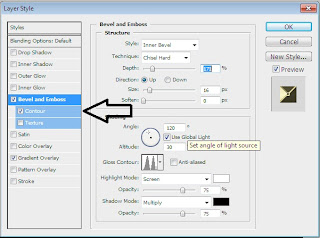


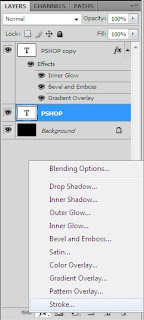













0 comments:
Post a Comment