Add Cool Pix elated Effect On Image In Adobe Photoshop Easy Tutorial,This is very Easy Learn and Interesting Pix elated Effect Adobe Photoshop Tutorial.
Final Image.
I use This Cutting Image .
Step 1 :Open "File New".
Documents Setting.
Step 2: Select Move Tool And Move Image To Real Docouments.
Step 3 : Select Brush Tool .
Click Right And Make Setting.
After Setting You Have New Brush And Select 43 Brush.
Step 4 : Go To Window Brush.
And Setting Texture .
After .
And After Setting.
Step 5: And Add Victor mask Go To layer Penal 'Victor Mask Button" .
Make Sure Color.
Apply On Image With Brush.
Step 6: Duplicate Image Layer Right Click On Layer And "Duplicate Layer".
And Duplicate layer Mask Delete Right Click And Select Delete Mask.
Create new Layer.
Make Sure Color.
Step 7 : Select Agan Brush And Click Icon Brush Histor Top Of Affter Apply.
Step 8 : Select Duplicate Layer .
Step 9: Go To "Filter Blur Motion Blur".
Motion Blur Setting.
And After Go To Layer Penal Blending Mode Screen.
Here We Final Result.













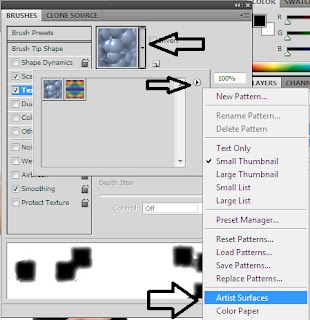





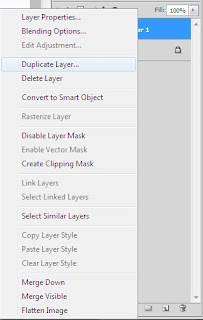










0 comments:
Post a Comment