Easy To Create Motion Effect in An Image In Adobe Photoshop Easy tutorial,I used a fast shutter speed while taking this image, Add to freeze the action in photoshop.
Final Image.
I use This Image.
Step 1:Select polygonal lasso tool.
Step 2:Make Selection on Image Selected Area.
Step 3: Go to Select Modify Feather.
Feather Selection .
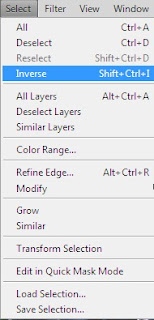


Final Image.
I use This Image.
Step 1:Select polygonal lasso tool.
Step 2:Make Selection on Image Selected Area.
Step 3: Go to Select Modify Feather.
Feather Selection .
Step 4: Go to Select Inverse .
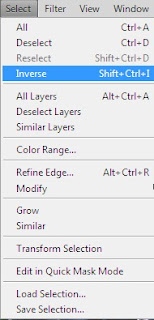
You Have Make Inverse select Area .

Step 5: Go To Filter Blur Motion Blur.
Motion Blur setting.
After Image And Final Result.









0 comments:
Post a Comment