Easy To make Diffussion Glow Effect On Image In This Tutorial,This Photoshop effect makes light skin glow while On Image In This Tutorial,We Are Use Filter menu And Victor mask And Hue/Saturtion,And Make Diffussion Glow Effect On Image In Tutorial.
Final Image.
I Use This Image.
Step 1 : Open Document In Adobe PhotoShop After Ctrl +J Copy Background layer.
After layer Penal Add A Victor Mask Blending Mode Screen .
Step 2 : Copy Victor Mask layer Ctrl+J.
After Image.
Add A Group layer .
Couple layer Are Simple Click Layers And Relies In Group layer After Select Layer1.
Step 3 : Go To "Filter Blur MotionBlur".
Motion Blur Setting.
And Simple Press 2 Time Ctrl+F After Image.
After Select Copy Layer .
Go To"Filter Blur Motion Blur".
And Simple Press Ctrl+F 2 Time After Image.
Step 4 :Select Layer1 .
Select Copy Layer .
Make Sure Color.
And Opacity Setting.
After Apply On Image.
After Layer Penal.
Step 6 : Select layer 1 And Hue/Saturation .
Select Copy Layer And Hue/Saturation .
After Image Look Like This.
After Make New Layer .
Select Layer And Select Gradient.
Gradient Setting.
After Layer Penal Setting overlay Opacity 34%.
Final Image.
I Use This Image.
Step 1 : Open Document In Adobe PhotoShop After Ctrl +J Copy Background layer.
After layer Penal Add A Victor Mask Blending Mode Screen .
Step 2 : Copy Victor Mask layer Ctrl+J.
After Image.
Add A Group layer .
Couple layer Are Simple Click Layers And Relies In Group layer After Select Layer1.
Step 3 : Go To "Filter Blur MotionBlur".
Motion Blur Setting.
And Simple Press 2 Time Ctrl+F After Image.
After Select Copy Layer .
Go To"Filter Blur Motion Blur".
Motion Blur Setting.
Step 4 :Select Layer1 .
Go To "Filter Sharpen Unshap Mask.
UnSharp mask Setting.
After Press Ctrl+F 2 Time And Image.
Go To Filter UnSharp Mask.
And Press Ctrl+F 2 Time After Image.
Step 5 : Select Group layer And Add Victor Mask .
Select Brush And Make it Setting.
And Opacity Setting.
After Apply On Image.
After Layer Penal.
Step 6 : Select layer 1 And Hue/Saturation .
Hue/Saturation Setting.
After Layer penal.
Hue/Saturation Setting.
After Make New Layer .
Select Layer And Select Gradient.
Gradient Setting.
After Layer Penal Setting overlay Opacity 34%.
And Here We Are Final Effect Image.





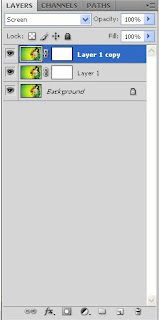







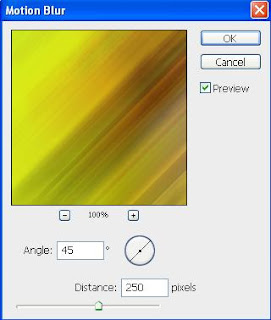



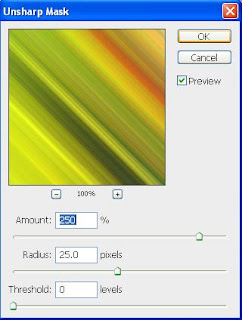













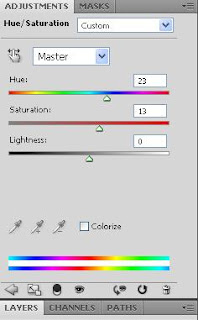





0 comments:
Post a Comment